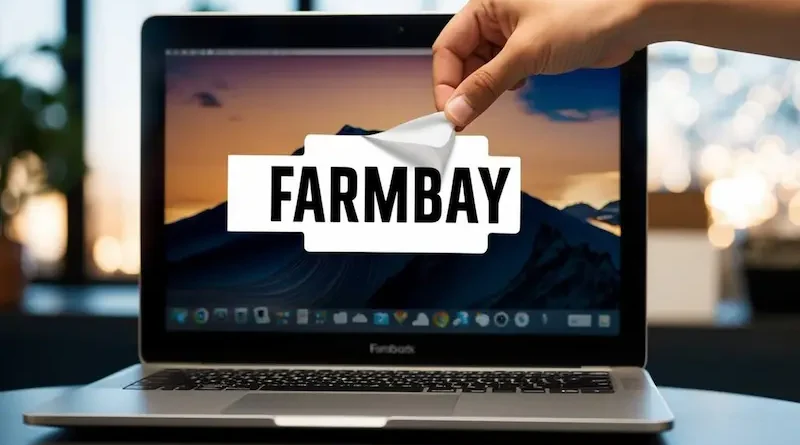How to Remove FarmBay from Your Laptop: A Complete Guide
If you’ve noticed that FarmBay has mysteriously appeared on your laptop, you’re not alone. Many users report encountering this type of software, often categorized as potentially unwanted programs (PUPs) or adware. It can slow down your device, display unwanted ads, and compromise your privacy. This guide will help you safely and effectively remove FarmBay from your laptop, whether you use Windows or macOS.
What is FarmBay?
FarmBay is typically considered adware. It often sneaks onto laptops bundled with other software, usually when you download applications from unverified sources. Once installed, it can display intrusive ads, alter browser settings, and track your online behavior. While not as dangerous as malware, it’s still a nuisance you should remove promptly.
Why Should You Remove FarmBay?
Leaving FarmBay on your laptop can lead to various issues:
- Slow Performance: It consumes system resources, causing your laptop to run slower.
- Privacy Risks: Adware often collects your browsing habits and other personal data without your consent.
- Annoying Ads: Frequent pop-ups and redirects can disrupt your browsing experience.
- Security Concerns: Adware can open doors for more harmful malware to infiltrate your device.
Now that we know why it’s important to remove FarmBay, let’s discuss how to get rid of it.
Step-by-Step Guide to Removing FarmBay
Follow these steps to eliminate FarmBay and restore your laptop’s performance and security.
1. Uninstall Suspicious Programs
One of the easiest ways to remove FarmBay is to uninstall the application from your system.
For Windows:
- Press
Win + R, typeappwiz.cpl, and press Enter. This will open the Programs and Features window. - Look for FarmBay or any unfamiliar programs.
- Select the program and click Uninstall.
- Follow the on-screen instructions.
For macOS:
- Open the Finder and go to the Applications folder.
- Locate FarmBay or any suspicious applications.
- Right-click the app and choose Move to Trash.
- Empty the Trash by right-clicking the Trash icon and selecting Empty Trash.
2. Remove FarmBay from Your Web Browser
FarmBay often modifies browser settings, so it’s essential to clean up your browser as well.
Google Chrome:
- Open Chrome and go to
chrome://extensions. - Look for any unfamiliar extensions and click Remove.
- Reset Chrome settings by navigating to
chrome://settings/resetand selecting Restore settings to their original defaults.
Mozilla Firefox:
- Open Firefox and go to the Add-ons Manager by typing
about:addonsin the address bar. - Check for any suspicious extensions and click Remove.
- Reset Firefox by going to
about:supportand selecting Refresh Firefox.
Microsoft Edge:
- Open Edge and navigate to
edge://extensions. - Remove any unwanted extensions.
- Reset Edge by going to
edge://settings/resetand clicking Restore settings to their default values.
Safari:
- Open Safari and go to Preferences (
Cmd + ,). - Navigate to the Extensions tab and remove any suspicious extensions.
- Go to the General tab and reset the homepage if it has been changed.
3. Scan Your Laptop for Malware
Even after uninstalling FarmBay, traces of it might still linger on your laptop. Use a reputable antivirus program to perform a full system scan.
Recommended Tools:
- Malwarebytes
- Norton Antivirus
- Bitdefender
- Avast
Steps:
- Install your preferred antivirus software.
- Update it to ensure it has the latest definitions.
- Run a full system scan.
- Follow the prompts to remove any detected threats.
4. Check for Scheduled Tasks
Sometimes, adware like FarmBay creates scheduled tasks to reinstall itself.
For Windows:
- Press
Win + R, typetaskschd.msc, and press Enter. - Look for suspicious tasks in the Task Scheduler.
- Right-click and select Disable or Delete.
For macOS:
- Open the Terminal application.
- Type
launchctl listand press Enter. - Look for any entries associated with FarmBay.
- Use
launchctl remove [name]to delete the task.
5. Clear Temporary Files
Temporary files might still contain remnants of FarmBay. Clearing these can help ensure complete removal.
For Windows:
- Press
Win + R, type%temp%, and press Enter. - Select all files and delete them.
For macOS:
- Open Finder and press
Cmd + Shift + G. - Type
~/Library/Cachesand delete the contents of suspicious folders.
6. Monitor Your Laptop for Issues
After completing the above steps, keep an eye on your laptop’s performance and browsing behavior. If you notice any recurring issues, repeat the steps or seek professional assistance.
Tips to Prevent Future Adware Infections
Prevention is always better than cure. Here’s how to protect your laptop from adware like FarmBay:
- Download Software Only from Trusted Sources: Avoid downloading programs from unknown websites.
- Use Antivirus Protection: Keep your antivirus software updated and run regular scans.
- Be Cautious During Installations: Always opt for custom installation and uncheck optional software you don’t recognize.
- Update Your System Regularly: Ensure your operating system and applications are up-to-date to minimize vulnerabilities.
- Enable Browser Security Features: Most modern browsers have built-in security tools to block suspicious websites and downloads.
Conclusion
Removing FarmBay from your laptop might seem daunting at first, but by following these straightforward steps, you can regain control of your device and ensure it runs smoothly. Remember to stay vigilant about the software you install and maintain a strong defense against unwanted programs.
If you found this guide helpful, feel free to share it with others who might be dealing with similar issues. A little awareness can go a long way in keeping your digital life safe and hassle-free.
Visit the rest of the site for more interesting and useful articles.