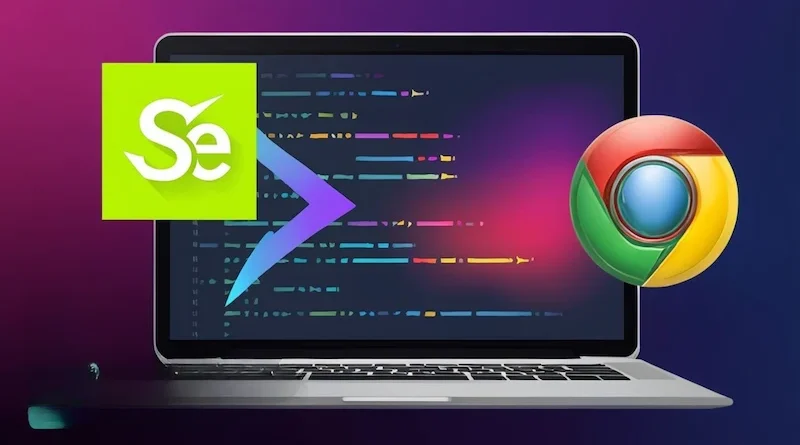Selenium ChromeDriver Optimization: Advanced Configuration for High-Performance Testing
Automated testing is crucial to the quality of web applications in modern software development. There are many tools available for automated testing across multiple platforms, and Selenium ChromeDriver is one of the most widely used because of the way it can replicate real user actions in the Chrome browser, helping teams test functionality more efficiently.
However, setting up and using Selenium ChromeDriver isn’t just about writing the test scripts. It is about getting the setup right. This is especially important when you want to run large test suites or when you are executing tests in cloud testing or CI environments. Default settings may work for small scenarios, but they often fall short under high loads.
In this blog, we’ll explore how to fine-tune Selenium ChromeDriver for better speed, stability, and scalability so you can build a stronger, more responsive testing framework.
Why Is Optimization Necessary?
Selenium ChromeDriver is flexible but not fine-tuned for every setup. If not optimized, you may face:
- Sluggish test execution
- High memory and CPU consumption
- Inconsistent results
- Frequent timeouts or sessions that are failing
These frustrating issues depend more on how your environment is set up than on your actual test scripts. By making some smart adjustments, you can increase execution speed, reduce strain on your system, and gain more consistent results
Understanding Your Testing Environment First
Before diving into any optimization strategies, back up a step and take a look at your testing environment. How you run your tests matters when it comes to how you configure ChromeDriver.
Ask yourself:
- Are you locally testing on a physical machine or a virtual machine?
- Are you working in a containerized environment like Docker?
- Is your testing platform cloud-based?
- Are your tests set up to be triggered manually or through a CI/CD pipeline?
- Are they running in parallel with multiple threads or running sequentially?
Knowing this allows you to make optimizations more tailored to your environment. A one-size-fits-all approach doesn’t work well when it comes to performance tuning.
Ways to Optimize Selenium ChromeDriver for High-Performance Testing
So now you know your environment, let’s consider the practical, real-world ways to configure Selenium ChromeDriver for fast, dependable execution of tests.
Use Headless Mode to Increase Speed
One of the easiest and most powerful optimizations is to run Chrome in headless mode. In headless mode, Chrome runs without opening a visible browser window. Removing the overhead of rendering a UI frees up a considerable amount of system resources.
This is especially helpful when:
- The tests are part of a CI/CD pipeline.
- The tests are running in cloud environments with limited display capabilities.
- You are running tests at scale, and unnecessary visual output is not needed.
By not loading graphical elements, Chrome is able to use less memory and CPU, and this directly speeds up test execution.
Disable Unnecessary Chrome Features
By default, Chrome has features that are beneficial for normal users but completely unnecessary for automated testing.
Extensions, pop-ups, notifications, and background services can all lead to slower test execution or increased test flakiness.
Here’s why you should disable them:
- Extensions can interfere with rendering or loading times for a page.
- Pop-ups and notifications may block elements the tests are trying to interact with.
- Background services unnecessarily consume memory and CPU.
Eliminating Chrome features that are not necessary for testing makes a big difference in stability and performance.
Keep Your Tests Isolated with Clean Browser Profiles
Every time ChromeDriver launches a browser, it uses a profile. These profiles store information including session data, cookies, etc. There are occasions where reusing a profile saves time, but more often than not it will cause tests to behave inconsistently because there is prior data left over from previous sessions.
For faster and consistent test runs:
- Use new browser profiles for each session.
- Only carry over cookies or cache from your previous session if your test specifically requires you to do so.
- Keep the browser profile configuration clean and minimal.
Isolated sessions will ensure that one isolated test does not affect another isolated test, which means your automation will be more stable.
Manage System Resources Wisely
Running multiple instances of ChromeDriver at once can lead to CPU and memory bottlenecks on your system. Optimization is about getting the best performance without crashing your environment.
A few practical tips:
- Do not overload your machine; start with a manageable number of parallel sessions.
- Close all apps or background processes that you are not using before running your tests.
- Pay attention to resource usage while running tests to actively determine bottlenecks.
- Immediately clean up sessions and browser instances after use.
Resource management is critical, especially in situations where tests run continuously in environments like Jenkins or GitHub Actions.
Parallel Execution for Optimal Efficiency
Running your tests one at a time can be painfully slow, especially if your suite has hundreds of test cases to go through. Parallel testing lets you execute many tests at once across different browsers and can greatly reduce your test duration.
To use parallel testing properly:
- Make sure your test cases can run independently of one another.
- Ensure your machine or cloud configuration can handle a parallel testing load.
- Ensure ChromeDriver is able to handle parallel execution.
Using parallel testing is a best practice that not only saves time but also ensures you identify issues sooner and provide developers with quicker feedback.
Optimize Page Load Strategy
Not all tests have to wait for a full page to load. Oftentimes the components or elements you wish to test appear early in the page lifecycle, long before images or background scripts have fully loaded.
If your test doesn’t rely on these additional resources, then:
- Bypass loading the full page.
- Focus only on the interactive elements you care about.
- Change your testing strategy to ensure readiness as opposed to completion.
This approach can save some precious time from each test run.
Improve Wait Strategies
In Selenium tests, waiting can be a huge waste of time, and when your tests wait longer than necessary for elements to appear, that time can add up quickly.
Avoid these mistakes:
- Using a static wait (like sleep timers), which wastes time
- Overusing system or default wait times, which can be too long for modern web apps.
Instead, do the following:
- Use waiting with conditional waits that trigger as soon as the elements are ready.
- Tailor wait times to specific actions or page sections.
Intelligent waits will reduce execution time with reliable tests.
Use Cloud Testing to Scale
Attempting to do tests at a large scale or across a combination of browsers and OS locally can quickly become a bottleneck. Cloud testing platforms can address this issue.
Benefits of moving to the cloud:
- Run hundreds of tests in parallel without adversely affecting your local machine.
- Get a combination of operating systems and various browser versions.
- Seamless integration with CI/CD tools.
- Scale up or down depending on your testing requirement.
Most cloud platforms are pre-configured and optimized for ChromeDriver and require less setup.
To fully leverage these advantages and simplify large-scale test execution, choosing the right cloud testing platform is key. LambdaTest is an AI-native test execution platform that makes it easy to run Selenium tests in the cloud.
You can test across 3000+ real browsers and devices, run tests in parallel to save time, and integrate smoothly with your CI/CD tools. It’s fast, reliable, and takes the hassle out of scaling your tests—so you can focus on quality, not infrastructure.
Efficient Logging and Reporting
Logs and screenshots are great for debugging, but excessive logging can slow your tests down and create bloated reports.
Here’s how to improve it:
- Log only when necessary.
- Take screenshots only on failure.
- Save logs in a structured way for easy retrieval.
Efficient reporting helps you focus on issues without wasting time or resources.
Watch Out for Flaky Tests
Flaky tests are tests that pass sometimes and fail other times without any code changes. Flaky tests are a waste of time and resources. Flaky tests are often the result of poorly synchronized testing, timing issues, and environmental inconsistencies.
To reduce flakiness:
- Identify and fix timing dependencies.
- Implement better wait strategies.
- Avoid relying on random delays or inconsistent elements.
When tests are stable, they run faster, behave in a more predictable manner, and require less effort to maintain over time.
Monitor and Measure Performance
Optimization is an ongoing process. It is important to monitor how changes impact your test performance.
Consider doing these:
- Monitor how long tests run over time.
- Monitoring CPU, memory, and other resource use during test runs.
- Monitor performance between environments (local vs. cloud).
With these insights, you will be able to make better decisions and will be able to continuously improve your test setup.
Security and Stability Together
Sometimes, turning off browser features can improve performance, but be careful not to compromise security.
Make sure:
- Testing environments are separate from production.
- Sensitive data is masked or anonymized.
- Network traffic is encrypted when using cloud services.
Ultimately, a fast-test that’s exposing your system to risk is not worth it. Strive to find a balance between performance optimization and best security practices.
Conclusion
Maximizing Selenium ChromeDriver’s performance for effective testing doesn’t come down to having extensive scripts or complicated hacks. It’s about making smart and practical adjustments that fit your testing environment and the objectives you have in mind. Regardless if you’re executing a few tests locally or managing large-scale execution through a cloud testing platform, thoughtful configuration can appreciably increase performance, efficiency, and test consistency.
When you fine-tune ChromeDriver and properly prepare your system to support it, you’re not simply executing and automating tests—you’re building a testing pipeline that’s faster, more stable, and ready to scale with your growing needs.
Visit the rest of the site for more interesting and useful articles.