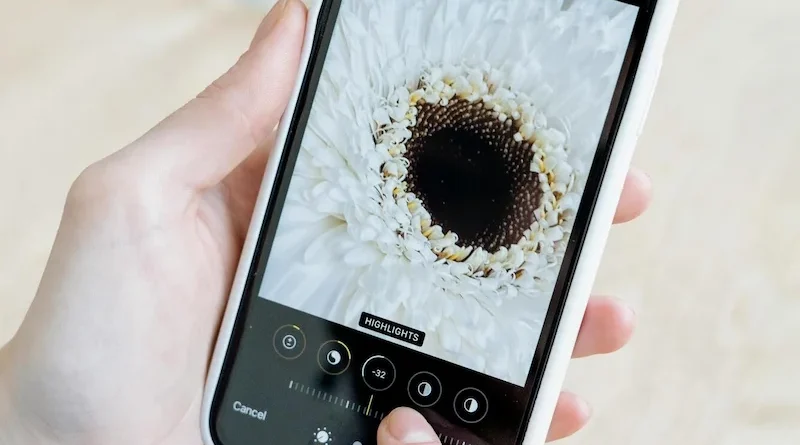Step-by-Step Guide to Free Photo Enhancers
Photos are part of our daily lives. We share them on social media, use them for work, or keep them as memories. Sometimes, photos do not look as good as we want. They may be too dark, blurry, or low in quality. This is where free photo enhancers can help.
This guide will walk you through free photo enhancers in detail. Each section will explain how to use them step by step. You will also learn the best tips to get better results.
Step 1: Choosing the Right Tool
There are many free photo enhancers available online. Before you start, you need to pick the right one. Look for a tool that has simple controls and does not require advanced editing skills. It should also support the type of photo you want to edit.
Some options are very basic and only allow you to adjust brightness or sharpness. Others are more advanced and come with filters, AI-based adjustments, and even automatic corrections. If you are new to photo editing, start with an easy tool that gives you clear instructions.
Step 2: Uploading Your Photo
The first step after choosing a tool is uploading your photo. Go to the tool’s website or open its app. On most platforms, the upload button is placed in the center of the page. Click it and select the photo you want to improve from your device.
Most tools support common formats such as JPG, PNG, or HEIC. If your photo does not upload, check its format because you may need to convert it first. Once the photo is uploaded, the tool will open it in an editing window where you can begin making changes.
Step 3: Adjusting Brightness and Contrast
Brightness and contrast are the most basic adjustments you can make. Brightness controls how light or dark your photo looks. Contrast adjusts the difference between the light and dark areas in the photo.
To adjust brightness, find the brightness option on the tool. Move the slider slowly to the right if you want to make the photo lighter. Move it to the left if the photo is too bright and you want it darker. After that, adjust the contrast. A higher contrast will make the photo more vivid, while lower contrast will make it softer. Do not push these adjustments too far because the photo may start to look unnatural.
Step 4: Fixing Sharpness and Clarity
Blurry photos are very common, especially when taken in motion or low light. Free photo enhancers often include tools to increase sharpness and clarity.
Select the sharpness option in the editing menu. Move the slider until details like edges and lines become clearer. If your tool also has a clarity option, you can use it to bring out mid-tone details, which gives the photo a crisper look.
Step 5: Using Filters and Effects
Filters and effects can completely change the mood of your photo. Free enhancers usually come with several filter options that add styles such as warm tones, cool tones, vintage effects, or dramatic contrasts.
To use them, open the filter menu and click on different options to preview how they affect your photo. Choose the filter that matches the mood you want to create. If the photo is for professional purposes, keep the effect subtle so the image still looks natural.
Step 6: Removing Noise and Grains
Noise is a problem that shows up as tiny dots or grains in your photo. It usually happens when you take pictures in low light or with low-quality cameras. Many free enhancers include a noise reduction option.
Select the noise reduction feature and slowly adjust the slider until the grains fade from the photo. Be careful not to overuse this tool because it can make the photo look too smooth and plastic-like. The goal is to remove distractions while keeping important details intact.
Step 7: Cropping and Resizing
Sometimes, a photo looks better when you cut away unwanted areas. Cropping focuses attention on the main subject, while resizing helps you fit your image to specific requirements, such as social media posts, websites, or print materials.
To crop, open the crop tool and drag the edges of the frame until only the important part of the photo remains. Always check that the subject is centered or positioned well within the frame. For resizing, find the resize option and type in the width and height you need.
Step 8: Saving and Exporting the Photo
When you finish editing, it is time to save your photo. Most free tools give you several options for saving. Choose the format that suits your needs. JPG works well for sharing online because it keeps the file size small. PNG is better if you want higher quality or if you need a transparent background. Some tools also let you export as a PDF, which is useful for documents or reports.
After selecting the format, click the save or download button. Save the edited photo in a clear folder so you can find it later. Some free enhancers also give you the option to share your photo directly on social media platforms.
Step 9: Tips for Better Results
Free photo enhancers are easy to use, but a few tips can help you get the best results. Always begin with the highest quality photo you have. If the starting image is very blurry or dark, the results will not be as strong even with editing. Make small adjustments rather than big ones so the photo still looks natural. Try to use filters lightly instead of relying on them to fix every issue.
Save different versions of your photo during the process. This allows you to compare the edits and choose the one that looks best. The more you practice, the better you will get at using these tools.
Over time, you will find that they are not only fun but also practical. In fact, they are a tool to enhance your photo quality without requiring advanced editing knowledge or expensive software.
All About Free Photo Enhancers
Free photo enhancers are simple yet powerful tools that help you improve your images without cost. They allow you to adjust brightness, contrast, sharpness, and more.
You can also crop, resize, and apply filters to create different moods. Most of these tools are user-friendly, so you do not need professional editing skills to make your photos look better.
By following the steps in this guide, you can turn an ordinary photo into something special. These tools are practical for both personal and professional use.
If you’d like to learn more, check out more articles on our site.