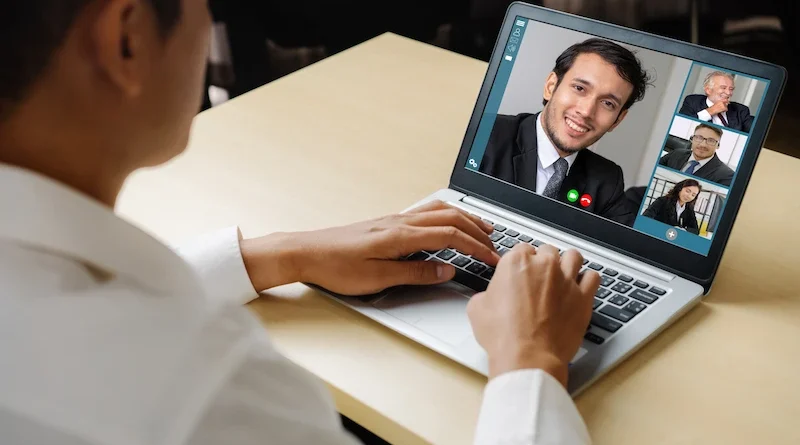Screen Recording for Work: Quick and Easy Solutions
In today’s digital-first work environment, screen recording has become a must-have tool for professionals across all industries. Whether you’re creating training tutorials, documenting software bugs, giving presentations, or collaborating with remote teams, being able to record your screen quickly and easily can boost productivity and communication.
But with so many tools available, it can be difficult to know where to start. In this article, we’ll explore quick and easy screen recording solutions for work, highlight their benefits, and share tips for making the most of your recordings.
Why Use Screen Recording at Work?
Screen recording allows you to capture exactly what’s happening on your screen in real time. This can be useful for a variety of work-related purposes, including:
- Training and onboarding: Create visual step-by-step guides for new employees or customers.
- Demonstrations: Show how a product or software feature works without needing a live meeting.
- Troubleshooting: Record bugs or errors to share with IT or development teams.
- Presentations and reports: Add context to your slides or data by showing your thought process.
- Asynchronous communication: Send video updates or walk-throughs to teams in different time zones.
By recording your screen, you can eliminate unnecessary meetings, reduce confusion, and ensure consistency in communication.
What Makes a Good Screen Recording Tool?
When selecting a screen recording solution, consider the following factors:
- Ease of use: You shouldn’t need to be a tech expert. A good screen recorder is intuitive and easy to use.
- Video quality: Clear, high-resolution video is crucial, especially for tutorials and demos.
- Editing features: Basic tools like trimming, annotations, and voice-over capabilities can make your recordings more polished and engaging.
- Sharing options: Quick sharing via link, cloud, or download helps streamline your workflow.
- Compatibility: Make sure the tool works with your operating system and integrates with platforms you already use (e.g., Slack, Google Drive, or Microsoft Teams).
Top Quick and Easy Screen Recording Solutions
Here are some of the most popular tools that professionals use for screen recording:
1. Loom
Loom is one of the most user-friendly screen recording tools on the market. It’s perfect for creating quick video messages, tutorials, and presentations.
- Pros: Simple interface, integrates with Slack and Gmail, automatic cloud storage.
- Best for: Asynchronous communication, short how-tos, team updates.
2. OBS Studio
OBS (Open Broadcaster Software) is a free, open-source tool with powerful capabilities. While it has a steeper learning curve, it’s great for more advanced users.
- Pros: High-quality video output, supports multiple sources (screen, webcam, etc.), no watermarks.
- Best for: Detailed demonstrations, live streaming, technical users.
3. Camtasia
Camtasia is a premium screen recording and video editing software. It offers advanced features for professionals who want polished results.
- Pros: Built-in video editor, templates, animations, quizzes.
- Best for: Training videos, professional presentations, e-learning content.
4. Snagit
From the makers of Camtasia, Snagit is a simpler alternative for quick screen captures and short recordings.
- Pros: Lightweight, fast screen capture, built-in annotation tools.
- Best for: Quick tutorials, visual documentation, feedback.
5. Windows Game Bar / macOS Screenshot Tool
Both Windows and Mac come with built-in screen recording tools:
- Windows: Press Win + G to open the Game Bar.
- Mac: Press Cmd + Shift + 5 to open the Screenshot Toolbar.
- Pros: No installation needed, convenient for simple tasks.
- Best for: Basic recordings, quick clips, one-off use.
Tips for Effective Screen Recording at Work
Even with the best tools, a good online screen recorder depends on how you use it. Here are a few tips to ensure your recordings are professional and useful:
- Plan your content: Outline what you want to show before hitting record. This saves time and helps keep your message clear.
- Keep it short and focused: Attention spans are short. Stick to the point and avoid unnecessary information.
- Clean up your desktop: Close unrelated apps or tabs and remove personal or distracting icons.
- Use a good microphone: Clear audio makes a big difference, especially if you’re narrating.
- Add annotations or captions: Highlight important steps or add text for clarity.
- Test before you share: Watch the recording once to ensure there are no glitches or mistakes.
Conclusion
Screen recording is no longer just a nice-to-have—it’s a modern workplace essential. Whether you’re guiding a colleague through a new process, demonstrating a product, or reporting an issue, screen recording helps you communicate more clearly and efficiently.
With user-friendly tools like Loom, Snagit, or built-in OS recorders, it’s easier than ever to start recording in just a few clicks. Find the tool that best fits your needs, follow some best practices, and you’ll be well on your way to using screen recording as a powerful productivity booster at work.
Visit the rest of the site for more interesting and useful articles.