Watch Your Favorite Netflix Title Offline: Here’s Know How to!
Are you thinking, can you watch Netflix Offline? Bring your worries to an end and learn how to download Netflix videos.
Watch some of your favorite movies, TV shows, and series on Netflix offline now by learning how to watch Netflix offline on laptop.
Introduction
Popularly known as the king of all streaming platforms, Netflix offers an enviable collection of videos, including movies, TV shows, documentaries, series, and more. However, you may not always find yourself with the time or the means to sit through an entire movie or all the episodes of a TV series you have wanted to watch for a long time. In such a situation, you wish you could somehow download your favorite Netflix content and store it on your personal device to watch it on the long flight you have been dreading or when your internet is acting up again. So if you are wondering if can you watch Netflix offline, the answer is yes. This article will project you some of the easiest and quickest methods to help you download movies from Netflix.
Does Netflix allow downloading its content for offline viewing?
Although Netflix does allow you to store its content for offline viewing, you cannot download all of its content. But with a Netflix video downloader, you can do it. So here’s how you can download your Netflix videos from the list of downloadable content and store it for later viewing.
How to watch Netflix offline on your Smartphone or Tablet?
Step 1: Open the Netflix app
Open Netflix on your tablet or smartphone and then navigate to the top left side of the screen. You will find the menu option here. Click on it
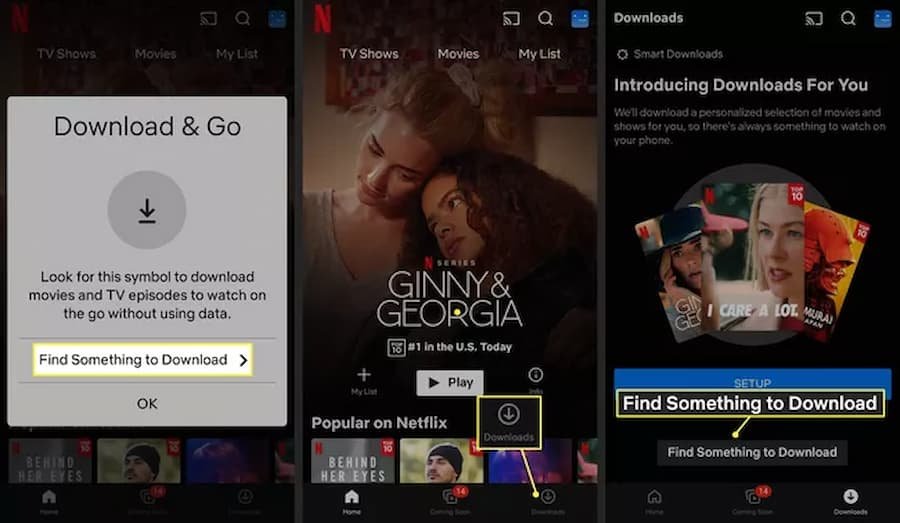
Step 2: Check for downloadable content.
Tap on the option that says “Available for Download.” This will open up a list of content that you can store on your device for viewing at a later time when you do not have an internet connection. You may have to do some sorting here as not all the items on the list will be worth your while
Step 3: Look for the titles that you wish to download
You can search for specific content that you are looking for offline viewing. If you come across an arrow facing downwards, you will automatically know that the title is available for downloading and can be saved to your device. In case this arrow is missing, you cannot download the video.
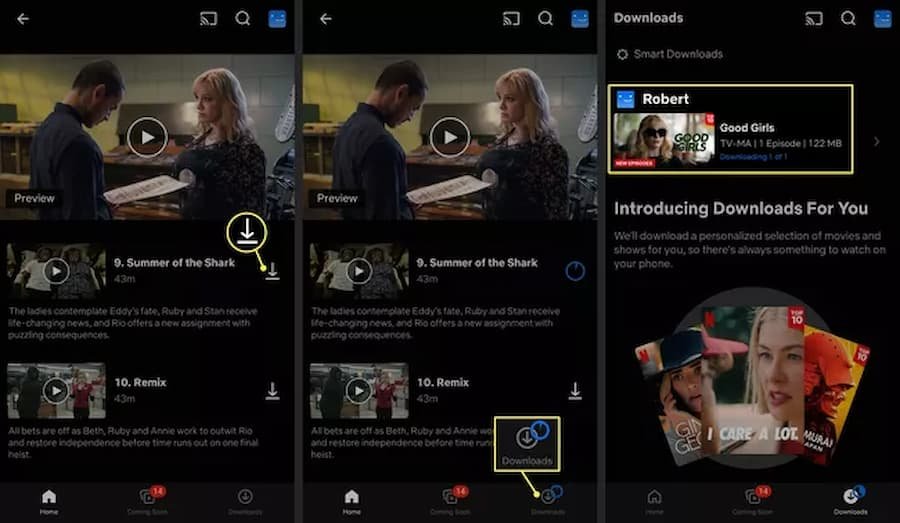
Step 4: Start downloading.
You can now begin downloading by tapping on the download arrow. You will need an active internet connection to complete the downloading process. So time it accordingly when you have good net connectivity available.
Step 5: Start watching.
You will find your list of downloaded videos in the menu option under My downloads. Pick the content that you wish to watch offline and start playing it.
Can You watch Netflix offline on Laptop?
If you are thinking, can you watch Netflix offline on laptop? The answer is yes, you can. You have to follow a few easy steps and watch your Netflix videos on your laptop and PC and on iOS, Android, Chromebook and Chromebox, Amazon Kindle Fire, Fire tablet, or Windows 10 devices.
Step 1: Update your Netflix app

Firstly, ensure your Netflix app is up to date and check if your device is set to auto-update. If not, click the App Store application for iOS devices, and if you are using an Android device, do the same in the Google Play Store.
On your Windows 10 computer or laptop, go to the taskbar or Start Menu, select Store, click on the user icon, and select Downloads or Updates. Lastly, tap on the Check for Updates option, which will make the Netflix app start updating itself.
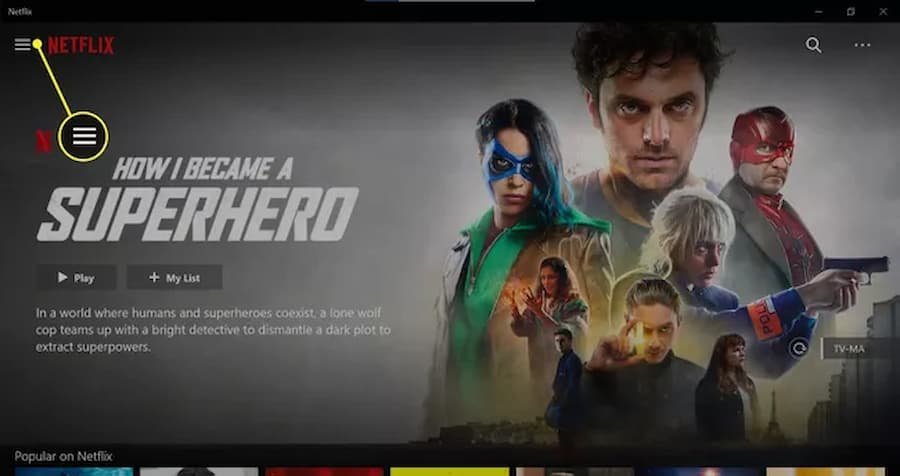
Step 2: Select your downloading quality
You will find that Netflix offers two different qualities for downloading- Standard and Higher. While the Higher option lets you download in 1080p based on the TV show or movie, it takes up more space and time. On the other hand, the Standard option uses less space on your device and allows you to download content more quickly. So, select your downloading quality based on your device’s space availability and the kind of device you are using. Then, using a laptop, you should go for the Higher option.
You have to go to the App Settings menu, sometimes called More. Then, go to the Menu on your Windows 10 laptop, Settings, and Download. You can select the video quality here.
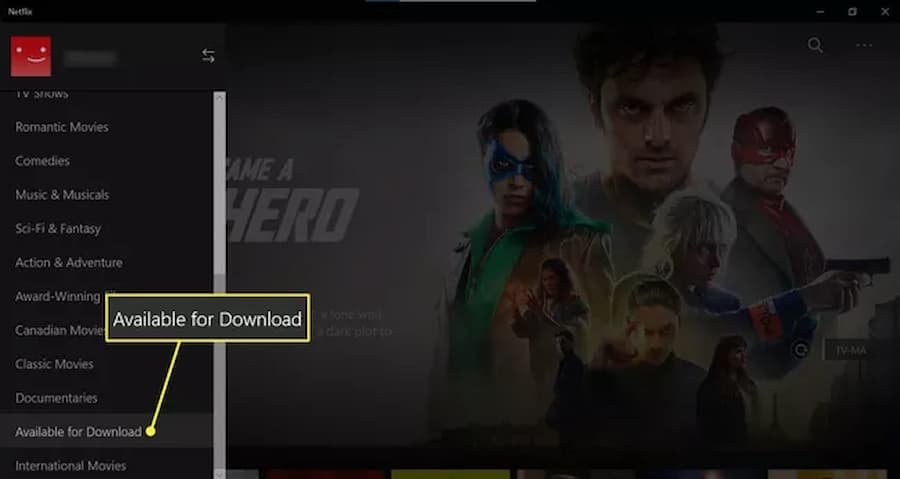
Step 3: Choose the video that you want to download
Although not all the titles on Netflix are available for download, there is quite a sizeable list that you can choose from. You can quickly locate them in the section that is called Available for Download. On your Windows 10 laptop, you will find this option under the Home button, and then you can view all the available titles.
Look for the title you wish to watch offline and find the downward arrow with a horizontal line beneath it.
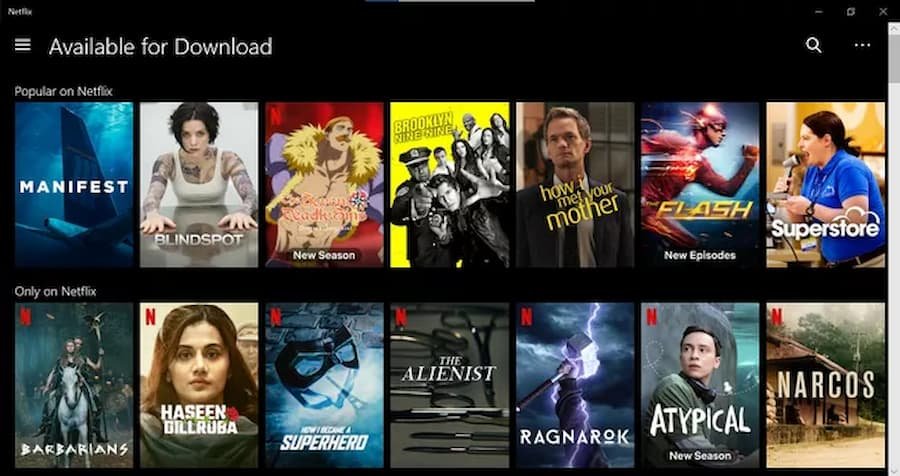
Step 4: Start downloading.
You can start downloading your selected title by tapping on the Download icon near the selected show or movie.
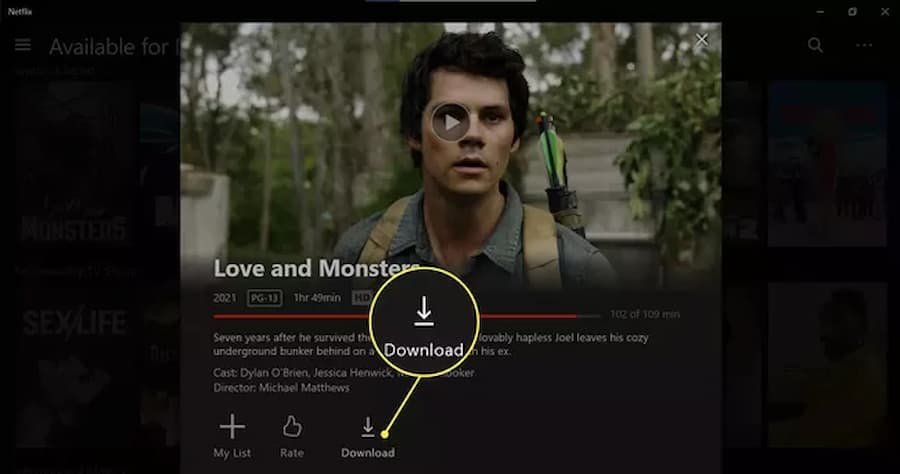
Step 5: View the downloaded videos
Once the title has been downloaded, it will automatically feature under the list of Downloads. For example, on your laptop, you must select the Menu button on your screen’s upper left-hand corner. You can also view the title’s size and rating and play it by tapping on the video thumbnail.
Although you now know how to watch Netflix offline on laptop, you will encounter certain stumbling blocks:
- Not all titles on Netflix are available for downloading and offline viewing, and the list may or may not have the title you wish to download.
- Most downloaded videos have an expiry date of 30 days, after which they are automatically removed. Besides this, once you start watching a downloaded video, you have to finish it within 48 hours, after which it will get removed, and you will need to either stream it or download it again.
- Using the StreamFab Netflix downloader, you can easily overcome these limitations, rules, and regulations and keep your downloaded videos for eternity.
You can shift them to other devices and watch them anytime and anywhere.
StreamFab Netflix Downloader: Watch Your Netflix Videos Non-Stop Offline Now

StreamFab, as a sub-brand of DVDFab, focuses on providing high-quality video downloading solutions for users worldwide.
The StreamFab Netflix downloader is a powerful and comprehensive software that lets you get movies and TV shows from Netflix as 1080p MP4 videos for complete offline viewing. No need to be worried about intermittent internet connectivity, bandwidth usage, or even having to travel where there is no stable connection. Download your favorite Netflix content with the help of the StreamFab downloader and watch your shows from anywhere, anytime offline.
Main Features and advantages:
- Allows you to save Netflix Videos as Universal MP4 Files
- It lets you select audio and subtitles according to your preference
- You can save subtitles as external SRT files or remux them directly into videos
- Auto-download of new episodes at the scheduled time
- High-speed batch downloading
- Downloads all meta information for better media library management
How to watch Netflix offline on laptop using StreamFab Netflix Downloader?
Step 1: Select Netflix and open it

Start the StreamFab downloader and go to the VIP Services tab on the left, select Netflix and open it.
Step 2: Sign-up for your Netflix account
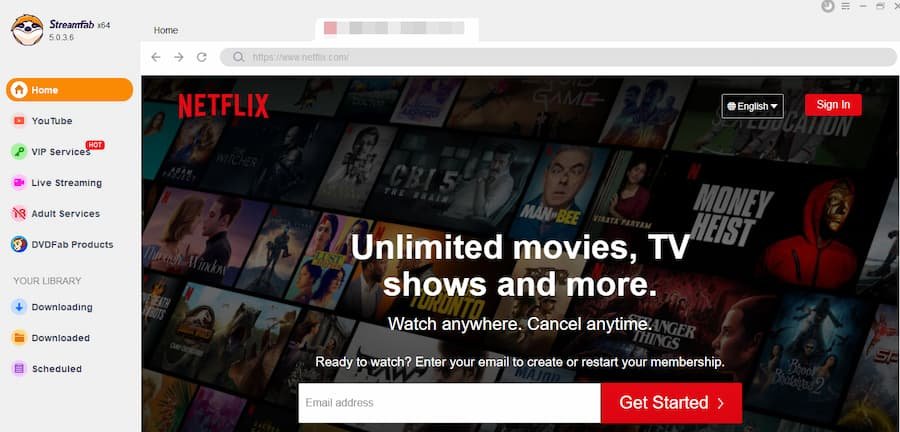
Enter your login id-password and sign in to your Netflix account. Then run the video that you want to watch offline.
Step 3: Start downloading.
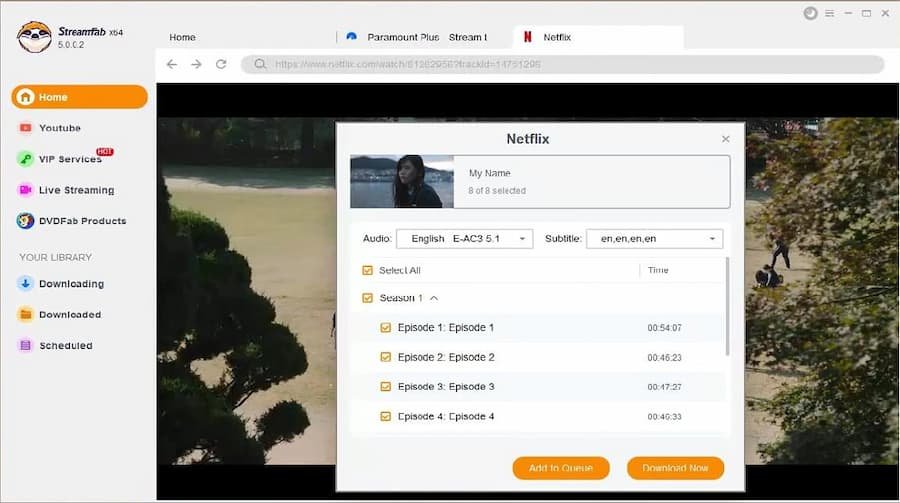
Tap on the option that says Download Now on the pop-up window to commence the process of downloading
FAQs
- Are there any specific rules for Netflix downloads?
Yes, you can only have up to a hundred downloads in one go on a particular device. Besides that, if you cancel or fail to renew your subscription, you will lose all the downloaded titles from your device.
- How long can I save a Netflix download?
After downloading, you can save a title for 7 to 30 days, after which it gets automatically removed.
- Where do my Netflix downloads get stored?
The downloaded titles get saved under the Downloads tab if you use an iOS, Android, Chrome, or Amazon device.
Conclusion
So, if you dread going through that long flight with not much to do, your worry can end here. By knowing how to watch Netflix offline on laptop, you can easily download your favorite titles from the king of streaming platforms and see your time fly by. This article discusses the simplest ways to get your Netflix shows on a personal device to be enjoyed without an internet connection anytime and anywhere.

